Tandem
Be creative on the go! Meet a UI design concept of an iPad application for designers and other creative professionals.
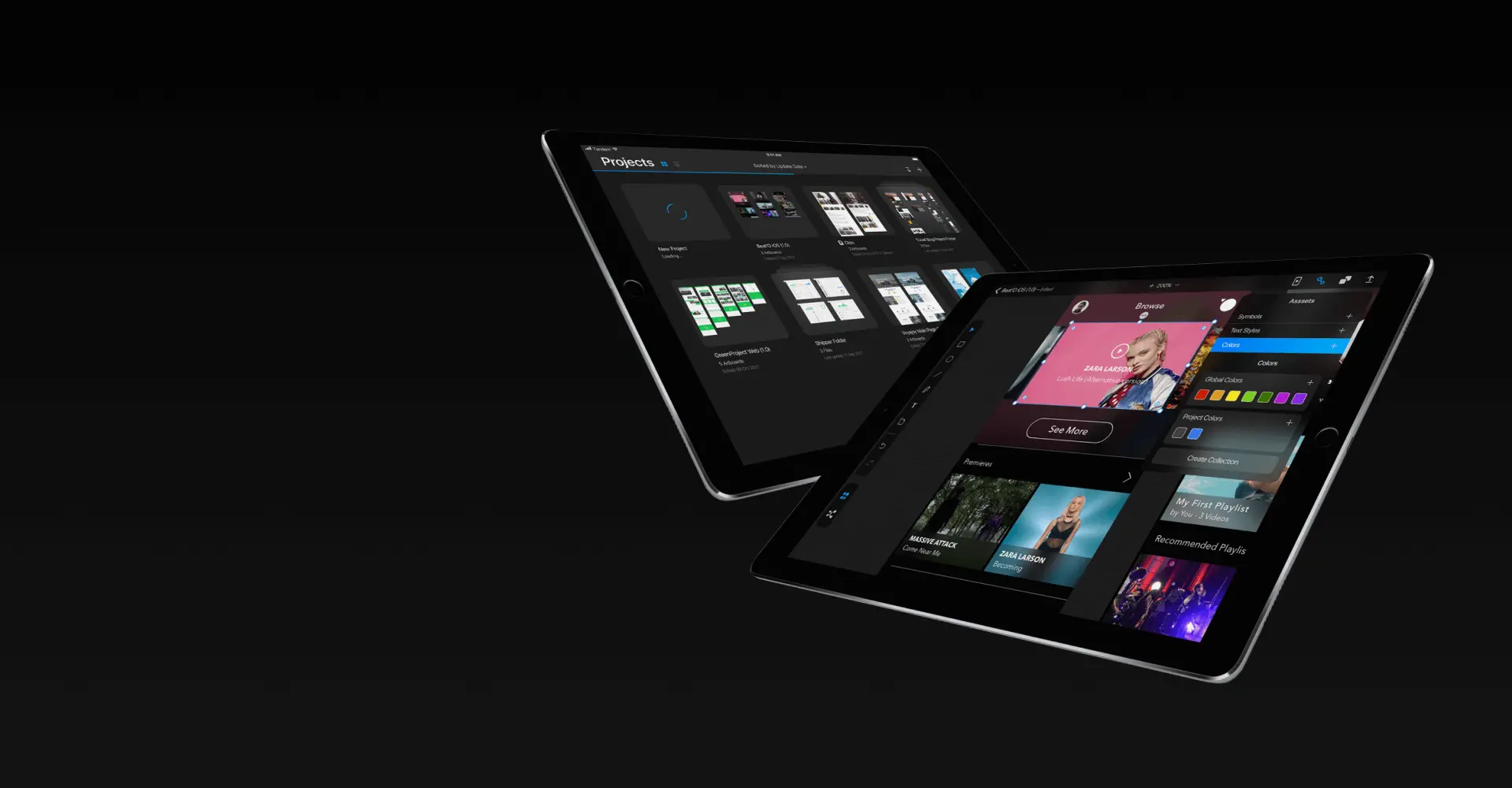
What is Tandem App?
"What if..." is our new conceptual project for a professional design tool created for iPad Pro. We have noticed that there is no professional design software specifically developed for iPad Pro, although it is one of the most capable and prominent tablets in Apple's iPad lineup. That's why we've decided to create a concept of an iPad Pro application that would help designers be creative on the go.
Meet

Tandem
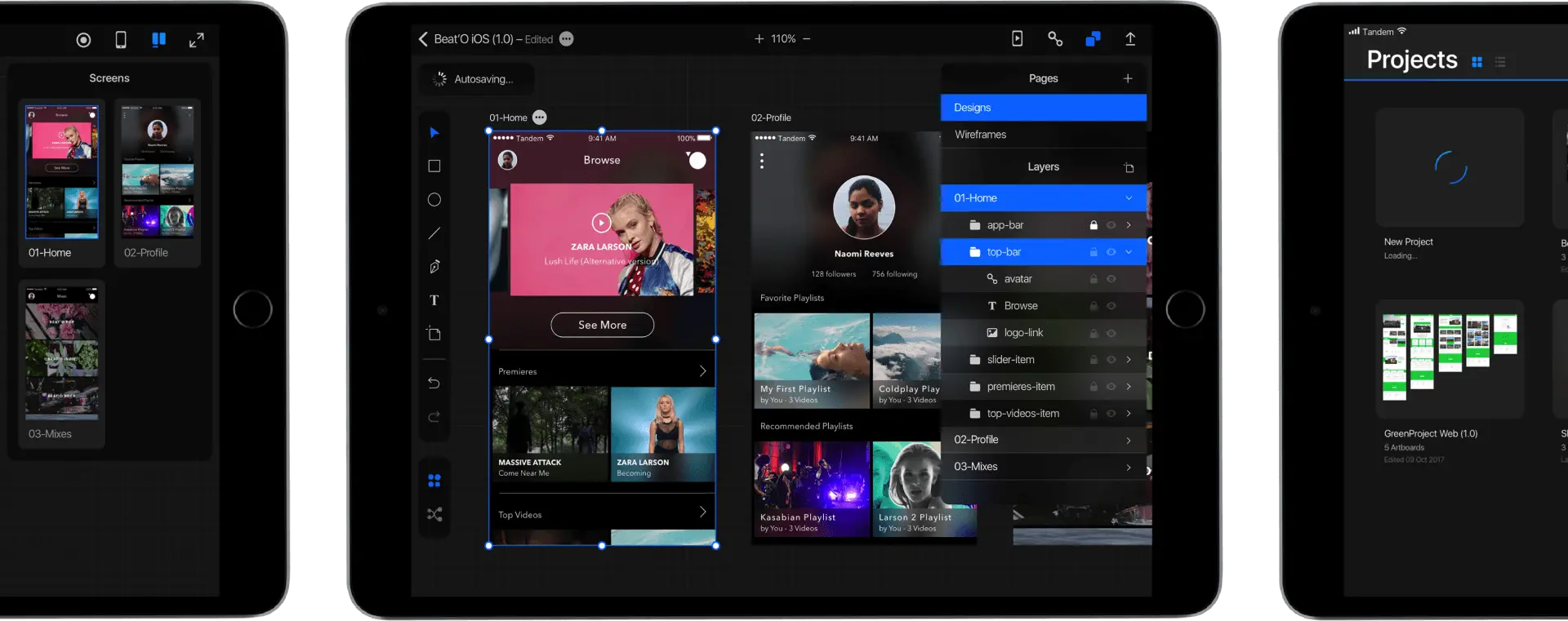
Why Tandem?
Working in tandem with other devices, iPad Pro can enhance your workflow and open even more opportunities to create something exciting. It's particularly important for designers since they often need to use several professional tools at the same time.
That's why we have named this app Tandem and made it well-integrated with desktop tools. It allows designers to work on the projects in Adobe XD/Figma/Sketch right on their iPads.
Layers
UX Decisions
Question
Adobe XD, Figma, and Sketch developers have faced a challenge to arrange layers in user interface design tools. Is it better to show items with layers or hide them? There is no clear answer.
Solution
As designers, we believe that it would be helpful if a user interface design tool displayed an item with layers. That's why we have used a solution provided in ProCreate.
When optimizing a tool for a touchpad, it's crucial to keep in mind that there is no place for a property sidebar. That's why we have designed an interface with property popups. They include the main popups and sub-popups with sidebar properties.
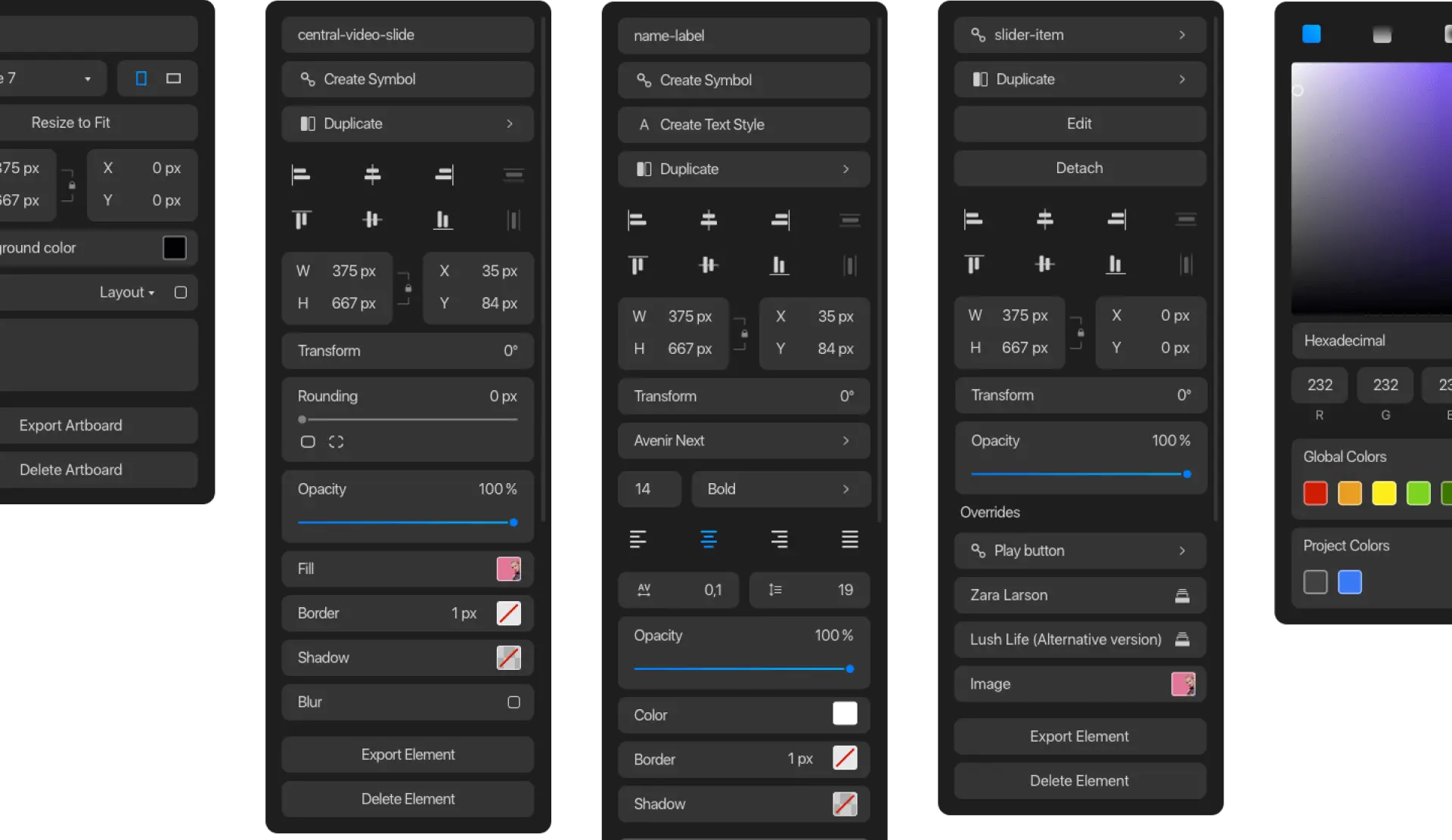
Assets
Optimization
Sketch has already become the classics of professional design software. However, its toolset is desired to be organized more conveniently. So, we have set a goal to provide a better solution in Tandem.
Considering that Tandem should be optimized for iPad Pro, we've decided to avoid creating a separate page with symbols, like in Sketch. Instead of it, we have designed an asset organization architecture, which you can see on the screen below.
How can I design without


 keys?
keys?One of the biggest challenges related to working with touch screens is the lack of keyboard shortcuts, like Command, Shift, Option, etc. Therefore, we have created a UI design that can be operated by both gestures and Apple Pencil.


What about a file system?
A file system is an important part of every application since it allows you to quickly find the right files. In Tandem, you can display all files in the tile mode by default or switch to a list view. Basic file management options include deleting, selecting, and duplicating files. You can also import files in different formats, including .psd, .sketch. .xd, and more.
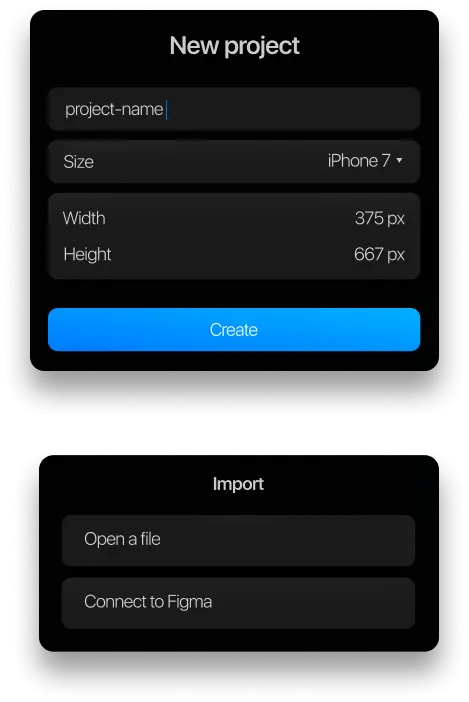
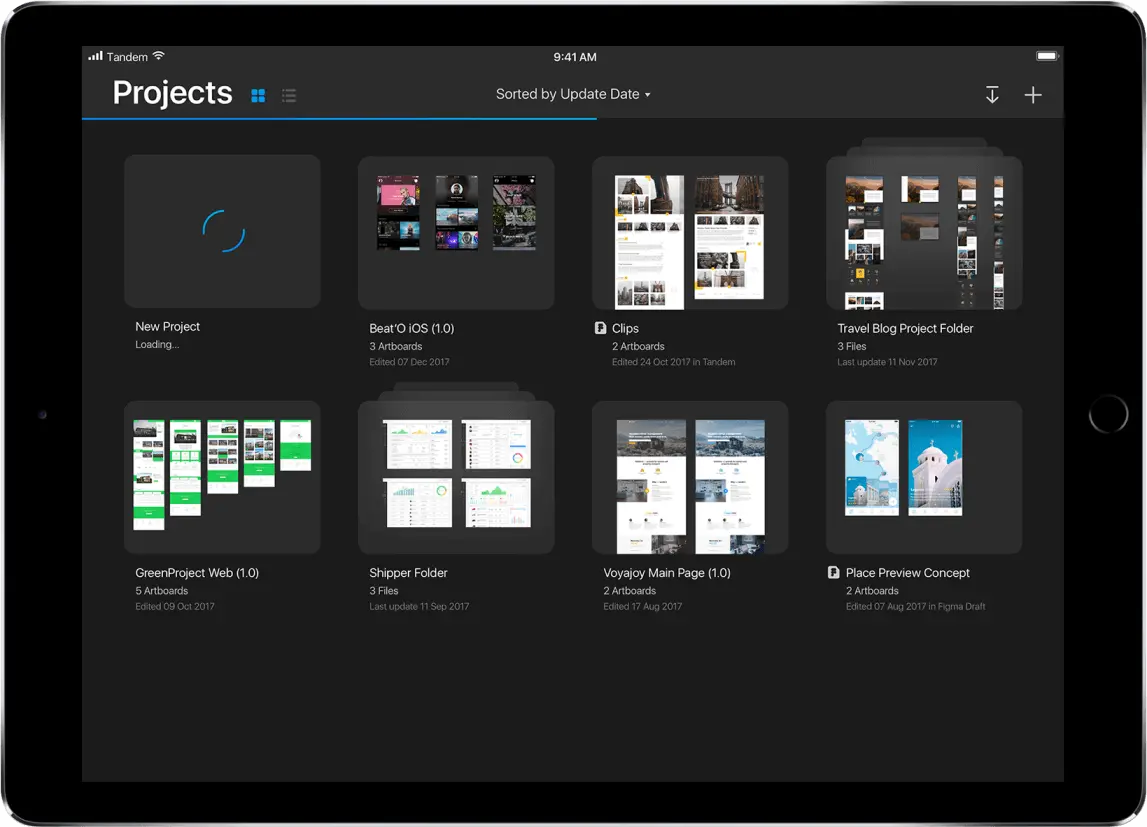
Prototype Mode
It's important to track your progress when designing a user interface for web or mobile. You can easily do it with Tandem's Prototyping features.
